BradLIVE Troubleshooting
Is Java installed and up-to-date on your computer?
BradLIVE needs Java to work. Currently it needs Java 7, build 13, or higher.
Test if you have Java ->
This page tests whether you have java installed and what version you have. You must allow the pop-up/plugin to run.
Upgrade Java here
Note: Uncheck the "Install Ask toolbar" option during installation.
Let the Java Plugin Run
BradLIVE runs on Java. Newer browsers will ask for permission for the plugin to run. If you accidentally blocked it, click here for more information
The Most Common Fixes
- Clear your browser cache. Instructions are under "Clearing Cookies and Cached Files" Remember to restart your browser after.
- Clear your Java cache. Instructions are under "Missing required Permissions manifest attribute in main JAR" Remember to restart your browser after.
- Restart your computer. This is a great way to clear hidden caches and ensure that installations complete and browsers restart
Troubleshooting
Common Messages
- How to install Java
- There is no suitable Java Runtime Environment (JRE) found on this system
- Missing required Permissions manifest attribute in main JAR
- Do you want to run this application?
- Not found: try correct name
https://answernet.bradleycorp.com/JWALK4/JWALAPP/BradLIVE/bradlive.jwc - A red X
- Prompted for answernet login twice
- Java Plugin Disabled since Chrome Version 42
Other Issues
- Network Connections
- Javascript
- Clearing Cookies and Cached Files
- Upgrading your web browser
- Java exceptions
- Slow response times or freezes
- Red "Error. Click for details" Message
- Other problems
Application Blocked
Java's security settings may prevent BradLIVE from running on your computer. The solution is to add the URL https://answernet.bradleycorp.com to Java's Exception Site List as follows:
- Go to Start >> Programs >> Java >> Configure Java
- click the Security tab
- Click "Edit Site List"
- Click "Add"
- Enter the URL "https://answernet.bradleycorp.com"
- Click OK
No suitable Java runtime environment found on this system
Some customers that use the Microsoft Internet Explorer web browser have reported that they are no longer able to run BradLIVE. When attempting to run BradLIVE, the following message is received:
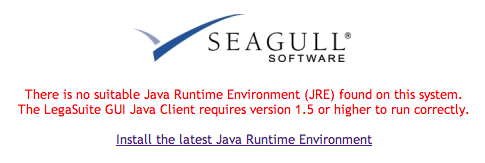
Reinstalling Java does not fix the problem.
We believe this may be caused by operating system level and/or Internet Explorer level updates that break BradLIVE launch functionality.
The workaround is to use one of the following web browsers instead of Internet Explorer:
Messages
Missing required Permissions manifest attribute in main JAR
No signon screen and red Error. Click for details in upper left hand corner and it reads "Missing required Permissions manifest attribute in main JAR".
This could mean that you recently updated your version of Java and need to clear your Java cache. To clear Java cache:
- Go to Control Panel
- Find your Java control panel within your list of programs
- Open the Java control panel
- On the General tab, click "Settings"
- Click "Delete Files"
- Check "Trace and Log Files" and "Cached Applications and Applets", then OK.
Do you want to run this application?
Because of Java's security restrictions, users may be prompted with a dialog asking if they wish to run the application:
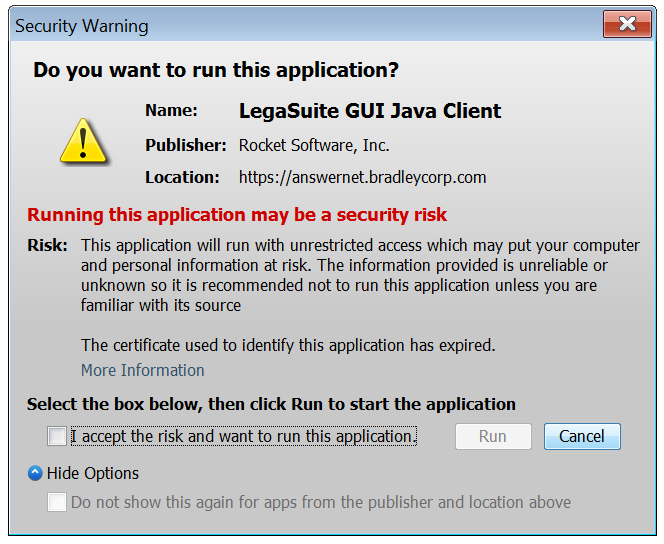
Users need to:
- Click the checkbox next to "I accept the risk...". This must be done if you wish to run BradLIVE>
- Users may expand the options drop down at the bottom of the dialog and select "Do not show this again for apps from the publisher and location above" if they do not wish to see this dialog again.
- Click the Run button
J Walk Windows Client Error Message
BradLIVE recently transitioned from a native Windows application to a Java application. Users of the old Windows' application may see the following error:
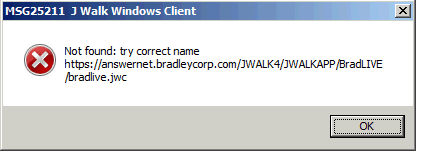
The Windows client is no longer supported.
To resolve this issue, please install Java and begin using the Java version of BradLIVE.
Upgrade Java
BradLIVE is supported in Java 7 build 13 or laterJava 7, build 13, fixed a bug in the Java 7 runtime which now allows users to run BradLive.
How to install Java
- Go to http://java.com/
- Click the "Free Java Download" button
- Once the download is complete, run the installer
- Note: During installation, it is recommended that you uncheck the "Install Ask toolbar" option.
- Launch the BradLIVE Java Client
Red X appears
If there is a red X over where BradLIVE should appear and you are using IE8, then there are some configuration settings in Internet Explorer that prevent BradLIVE from downloading into your browser. You should install and try using either Firefox or Google Chrome.
Troubleshooting
Network Connection
Sometimes you will download the client, but it will be unable to connect back to the server. Please ask your IT department if a firewall is blocking your access to port 8079 on answernet.bradleycorp.com.
Prompted for answernet login twice
Once the applet is downloaded, it asks for authentication to open a connection back to us. We are working on a fix for this, but for now, checking save password will save it temporarily.
If you see a red X above, then most likely Java is installed but it is configured to block part of the applet download. This seems to happen most frequently on IE8, but not on all IE8 systems.
Chrome doesn't have Java Plugin Installed
Starting with Chrome 42, Java is disabled by default for Chrome. Follow the instructions on Enabling NPAPI in Chrome Version 42 and later to re-enable the plugin.
Javascript
Javascript is a simple scripting language used by default in all major browsers. Some security policies disable it for unknown websites. Lets make sure javascript is also enabled for answernet.
Clearing Cookies and Cached Files
Our authentication stores a cookie in your browser that tells us who you are.
Your web browser also can store local copies of files in cache for quicker access later.
Sometimes these files change or get corrupted, and can cause problems.
To clear cookies and cache:
Alternate Browsers
There may be a problem with the browser itself. One useful approach is to try different browsers and see if the problem is unique to a specific one, or happens on multiple browsers.
Other Problems
If you are still having trouble, please send us an email with a picture of what you see when you encounter the error.
Please include as much detail as you can about how you got to where you were and anything else that you think may help.
Browser Information
Java Plugin
BradLIVE is a Java applet. Your computer automatically downloads it from answernet and runs it within your browser using a Java Plugin.
You may test if applets run within your browser by going to Oracle's test page at http://www.java.com/en/download/testjava.jsp
Java Throws an Exception
If you see an exception like:
Red "Error. Click for details" Message
If you've recently updated to Java 8 version 31 which was released on 2015-01-21, you may not be able to access BradLive.
As a temporary solution:
- Open the Java Control Panel.
- Go to the Advanced Tab.
- Scroll down to "Check for TLS certificate revocation using"
- Change setting to Certificate Revocation Lists (CRLs) only
- Click apply
You may have to restart your browser after this.
BradLIVE experiences slow response times or freezes
If using Internet Explorer, toolbars may be impeding performance. If unable to remove toolbars, you can improve your overall performance by utilizing another web browser to access BradLIVE:












